Contact form
The Contact form section allows customers to send you a message directly through your store. It includes a standard form with fields for name, email, phone number, and message. This section enhances customer engagement and is ideal for inquiries, feedback, or support.
As a preset section, it can be added, removed, and repositioned on any template.
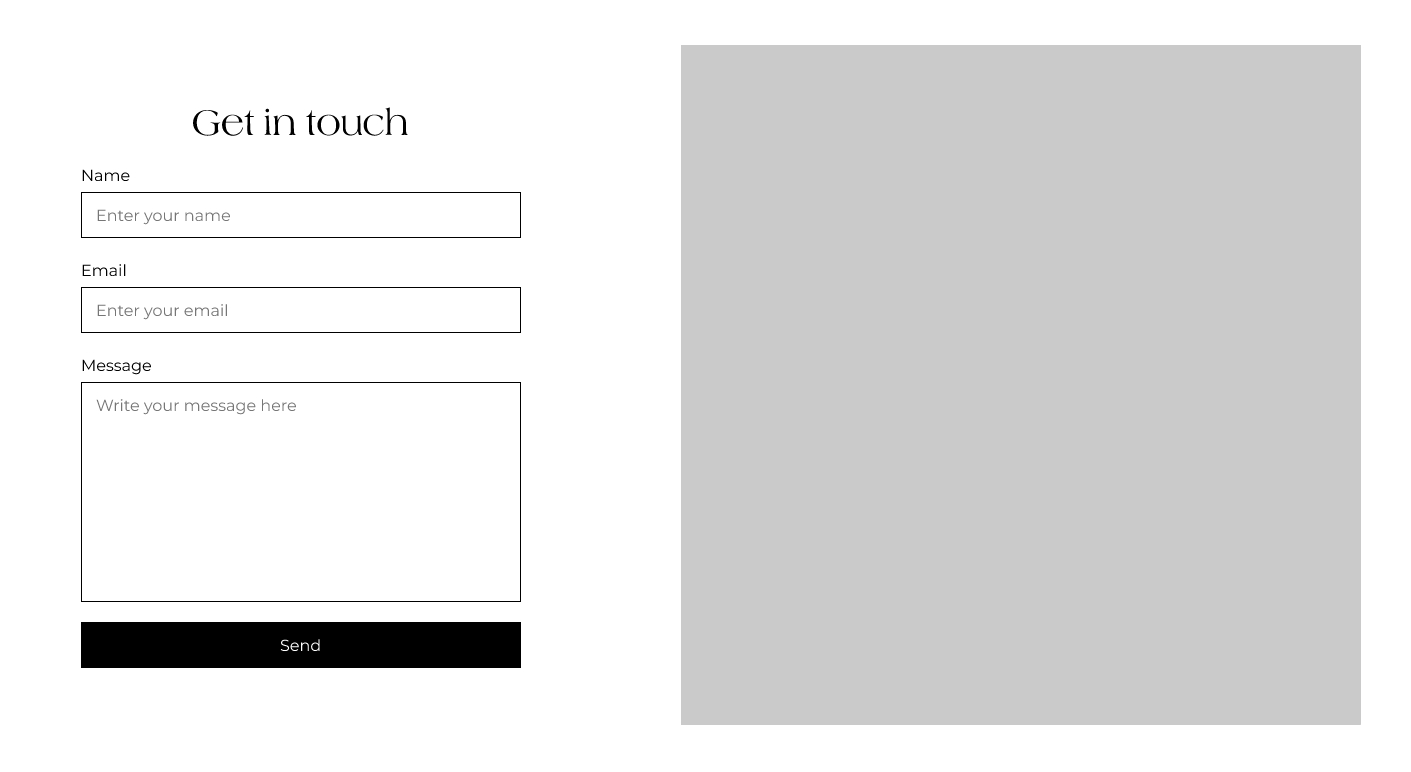
How to Configure the Contact Form
In Shopify admin, go to Online Store → Themes.
Click Customize next to the Elemento theme.
In the theme editor, navigate to the desired page template (e.g., Contact page) using the top preview dropdown.
In the left sidebar, click Add section, then select Contact Form, or locate it if it’s already added.
You can drag and drop this section to reorder it on the page.
Click Save.
Section Settings
Setting
Type
Description
Heading
Text
Title displayed above the contact form.
Show image
Checkbox
Toggle to show an image beside the contact form.
Image
Image upload
Upload an image to be displayed next to the form (shown only if enabled).
Color scheme
Color scheme selector
Defines the color styling for the section.
Section padding
Group (Desktop / Mobile)
Controls vertical spacing (top and bottom) for desktop and mobile views.
Section Padding
Desktop
Top padding
Range
Space above the section on desktop view.
Desktop
Bottom padding
Range
Space below the section on desktop view.
Mobile
Top padding
Range
Space above the section on mobile view.
Mobile
Bottom padding
Range
Space below the section on mobile view.
Included Fields
The form automatically includes the following fields:
Name
Email
Phone number
Message
All submitted data is sent to the store’s notification email configured in the Shopify admin.