Featured collection
The Featured Collection section allows you to highlight a specific collection of products anywhere on your store. It’s a versatile preset section that can be added, removed, reordered, or hidden using the eye icon in the Shopify theme editor. This section is ideal for showcasing seasonal collections, promotions, or curated product groups.
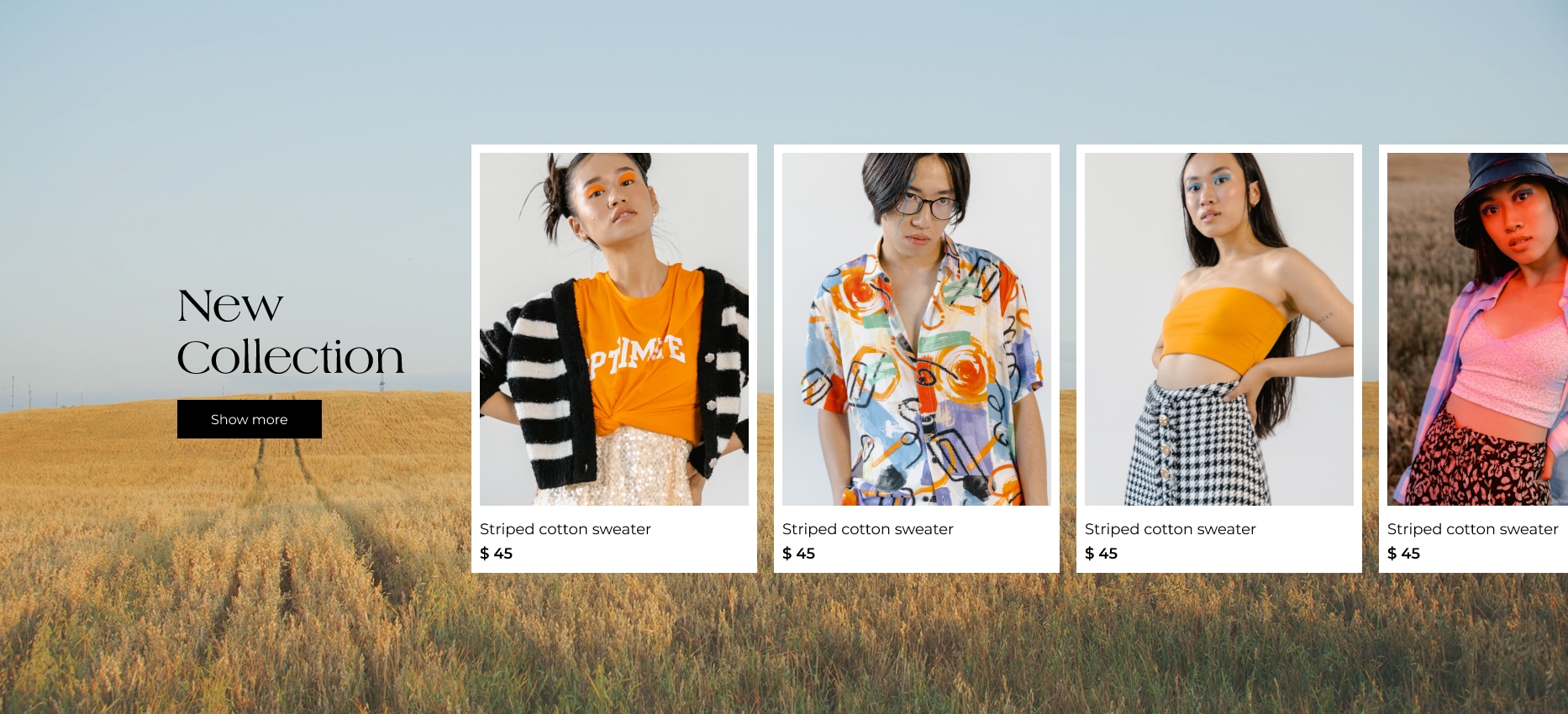
How to Configure the Featured Collection
In Shopify admin, go to Online Store → Themes.
Click Customize next to the Elemento theme.
In the theme editor, navigate to the desired page template (e.g. Home page) using the top preview dropdown.
In the left sidebar, click Add section, then choose Featured Collection, or locate it if it’s already added.
Adjust the settings according to your preferences — select a collection to display, choose layout options and customize product card appearance.
You can drag and drop this section to reorder it on the page.
Click Save.
Settings
Heading
Text
The main title for the section, shown above the product grid. Use it to label the collection, e.g., "New Arrivals" or "Staff Picks."
Heading color
Color selector
Sets the color of the section heading. Helps to match the heading with your store's overall color theme.
Collection
Collection selector
Choose which Shopify collection will be displayed in this section. Only products from the selected collection will be shown.
Background image
Image uploader
Optional background image for the entire section. Use it to visually emphasize the featured collection or match your brand.
Button label
Text
Sets the text that appears on the call-to-action button (e.g., "View all products").
Button link
URL
Assign a link to the button, typically directing users to the full collection or a promotion page.
Product card
Group heading
A group of settings that affect how product cards are displayed inside this section.
Image ratio
Select
Choose the image aspect ratio (e.g., square, portrait, landscape) for product images within the product cards. Ensures consistent appearance regardless of product image dimensions.
Color scheme
Color scheme selector
Apply a predefined color scheme to the entire section to maintain visual harmony across your store.
Desktop padding top
Range
Space above the section on desktop devices.
Desktop padding bottom
Range
Space below the section on desktop devices.
Mobile padding top
Range
Space above the section on mobile devices.
Mobile padding bottom
Range
Space below the section on mobile devices.